
Have you met the situation that your SD card is corrupted suddenly and you do not have any backup of important data in it? You must were crazy when you met that. For those people who have not met this, you may have the same problem in the future. So do you know how to solve it and find important data back instead of going crazy? Do not give up your corrupted SD card; you can still recover lost files from it by using data recovery software. So you need to choose an effective and reliable software to ensure that your data can be recovered successfully from the corrupted SD card. You do not need to be hesitated in choosing software. There is no doubt that SD Card Recovery which can run on both Windows and Mac is the best choice for you to recover any file from corrupted SD card. Now I will show you how to use it to recover.
Before getting started, you have to know that recovering files from a corrupted SD card is different from recovering files caused by other reasons. The whole recovery process can be unstable if you just keep the corrupted SD card connecting with your computer while recovery. Because the corrupted SD card may fail or stop suddenly. But this situation can be avoided easily when you are using SD Card Recovery.
This software has image backup function which allows you create a backup mirror image for your corrupted SD card into your internal hard drive. So you do not need keep your corrupted SD card connecting as long as you finish the backup. The software will recover data from the mirror image file. And recovering from image file has obvious advantages. It can improve the speed and possibility of successful recovery.
Tutorial:How to recover files from corrupted SD card on Mac (This tutorial is for Mac system. You can Download SD Card Recovery for Windows and use it in similar steps.).
1, Connect SD Card to computer
Please connect your digital camera with computer or use a SD card reader to plug your card to computer. Then open SD card Recovery for Mac after installing. You will see the following main interface.

2, Create a Backup for Corrupted SD Card
We strongly recommend you to click the "Backup" button to generate a backup mirror image of your SD card. You need to name your SD card backup image and choose a location you want to store it. Then click "Save" and the backup process will start. When the backup is finished, you can disconnect your camera or pull out SD card reader. If you do not use the backup function when recover files from a corrupted SD card, it could be unstable and have the risk of losing files forever.
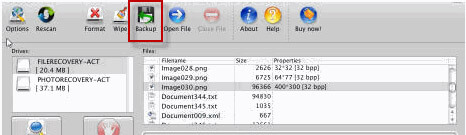
3, Recover from image file
Please Click "Open File" and choose the backup mirror you just created. Then you can see and choose it in the drive list. And select file types you want to recover. We advise you to select all file types. You also can select the camera brand you are using to recover and the related file types will be chosen automatically. Then click the "Options" to choose the folder where you want to save your recovered files.



4, Scan and Save
Just click "Start Scan" button to start scan process. Wait until the scan is finished and your files will save into the folder you have chosen before automatically.

Congratulations. The whole recovery process is successfully achieved. You can go to your selected folders to check the files you have found back. The amount of files you can recover depends on the time you start the recovery. So do not wait anymore, just try use SD Card Recovery as early as possible.